Domorela's Blog: Administration Level Features
The most advanced access to Domorela's Web Interface is reserved to users with their role set to administrator. This type of user accounts is the one needed to deploy a Domorela unit and should only be used by integrator's staff while deploying a Domorela device or giving advanced support over his lifetime.
Administration Level allows to configure Domorela by importing ETS projects, enriching their data adding new properties to installation objects, and also perfom advanced tasks like issuing CLI commands.
Administrators have access to two additional menus that include the options allowing to manage Domorela. As in Operation Level, in order to access the Administration Level Functions, the top menu of the WUI includes a new button to access Administrator Menu in the left side of the WUI.

By clicking the option in the top menu, the Administrator Menu appears at the right side of the interface. This menu includes all the Operation Level options plus the next new options:
- Configurations
- CLI Interface
- Application Log
- Restart Application
- Stop Application
- Shutdown Domorela
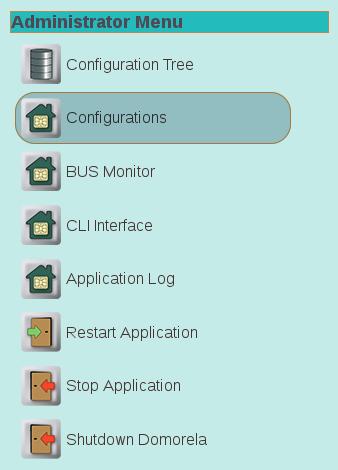
By cliking Configurations option in Administrator Menu, a new side menu appears showing the options below. We'll refer to this menu as Configurations Menu:
- Import Configuration
- Configure Addresses
- Configure Datapoints
- Configure Devices
- Configure Places
- Configure Histories
- User's Passwords
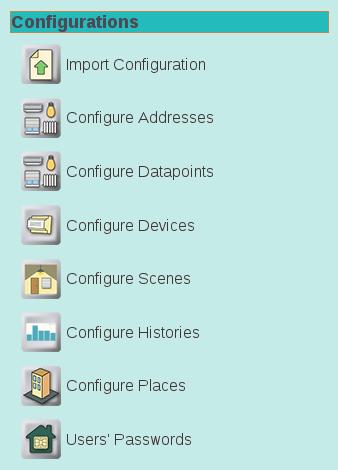
At the same time the Configurations Menu is shown on the left side, in the central pane of the interface the Configuration View will also be shown. This view includes different configuration parameters that can be of three families and allow to configure things like Domorela's IP address and mask, KNX individual address, enable/disable watchdog service, date & time, and others.
We'll briefly introduce Administration Level Features in a series of articles after a summer break in Domorela's Blog.











