Domorela's Blog: Administration Level Features: Configurations (II)
In this article we will explain in more detail how to import ETS projects and configure installation objects in Domorela. As said in our last article, Domorela enrich installation objects adding contracts in order to classify them as Domorela's Elements: Lights, HVAC, Shutters, Multimedia, Alarms, Security, Actuators and Sensors.
To import a project Domorela provides a Wizard that allows to load configurations from ETS project files or from XML files created from an ETS project file by an external tool. When a new project is being imported, an automatic backup of the current configuration is performed in order to allow recovery in case of a failure that could destroy the configuration (for ex. a power failure).
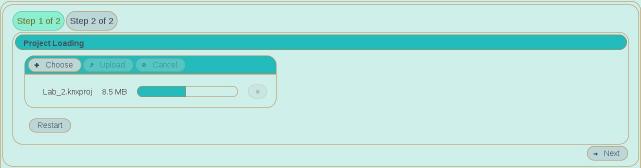
The Wizard allows to add the new project to the existing configuration (default) or the substitution of the previous configuration. If you need to modify a previously imported project by adding new Addresses and/or Datapoints, you can import the modified version with default option and the new objects will be added to Domorela's configuration. There is also possible to add new Datapoints to an existing Address by importing a new project including only the new objects, Domorela will automatically add Datapoints to the existing Addresses.
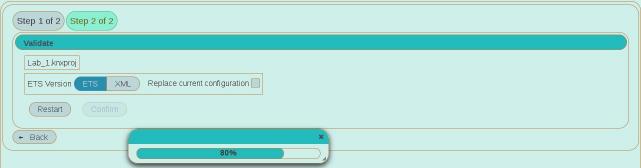
Per the above, you will have noticed that the way to import ETS projects in Domorela allows to split an installation between several projects. So it's possible to use a cheaper limited license of ETS to define a whole installation in several complementary projects that can be imported in Domorela's configuration. This can be very useful with training and education purposes.
There are a series of internal rules to import configurations so, once the project/s is/are imported his/their configuration can be explored in the Topology View to check all the objects are included without any errors. If there are errors, you can use CLI commands or Domorela's API to deal with it or you can correct them within ETS and import again the project/s.
Once the configuration is populated with objects imported from ETS projects, next step is to enrich data adding "object contracts" that bring new properties to the imported installation objects. This is done by a Selection View that allows to assign "contracts" to imported Group Addresses, Datapoints, Devices and Building objects.
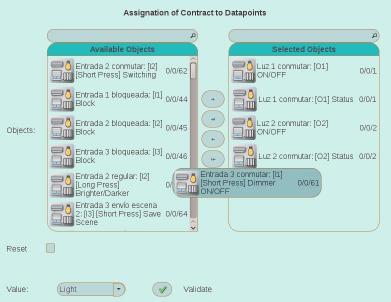
It's possible to assign more than one "contract" to any Address or Datapoint object and the order in which they are added is only relevant to determine the icon shown for that object. So the last "contract" applied will be the one that determines the icon for an Address or Datapoint. Notice that this isn't going on other objects as devices or buildings, because of their nature and the fact that these objects can be related to more than one type of exclusive element: lights, shutters, HVAC, multimedia. But all of the objects will be shown in all the respective Element Views for all their contracts. Thus adding, in this order, a Light and an Actuator contracts to a Datapoint, it will be included in the Lights View and also to the Actuators View, and the icon shown will be the Actuator icon. And the Datapoint will be writable too, so the apropriate imput controls will be shown for this Datapoint in every view including it: tables, panels and widgets.
If you need to eliminate a contract from an object, or group of objects, do this by selecting Reset checkbox while apply again the first contract, then unselect Reset checkbox and apply again the rest of contracts to the object, or group of objects, remembering that the last one applied will define the icon shown for Address and Datapoint objects.
In our next article we will speak about configuration of Domorela's specific objects and Application and System parameters.